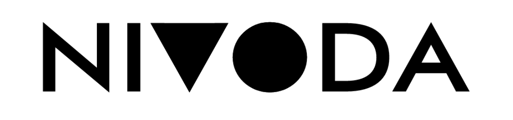1. Configure & customise feeds
(i) Feed Setup page
From the main menu, if you click on 'Feed Setup' you'll see the feed setup landing page. This is the main page to handle, modify and update your feed settings.

(ii) Filter Customisations
You can select the type of stones shown on your feeds using the filter customisations.

(iii) Column Customisations
You can select and customise the columns shown on your feeds using the column customisations feature.

(iv) Markups
You can change your feed markups using the global markup centre. Any changes made in the markup centre will be reflected across both Feeds and Showroom.

2. Feed Type Setup
(i) FTP Setup

You can configure and view your FTP details, and change them for each type of feed. You can choose your own FTP or the one provided by Nivoda. You can also see the latest uploaded file and change the refresh interval schedule for the file updates.
(ii) Download Links Setup

You can view your download links and copy them for each type of feed. You can see the latest uploaded file and also change the refresh interval schedule for the feed updates.